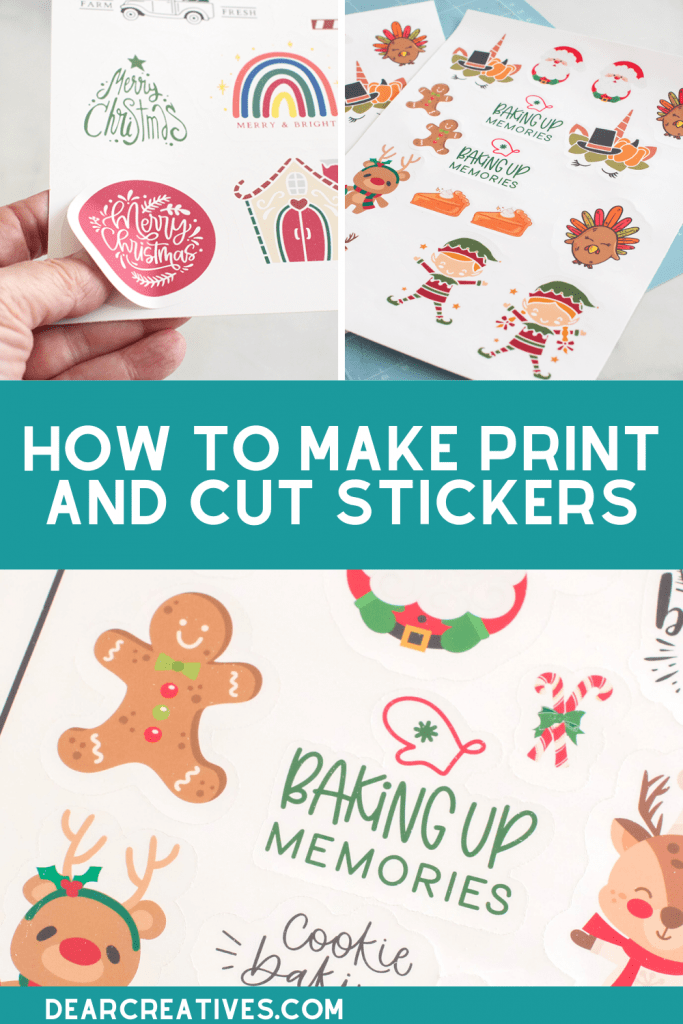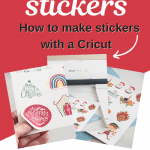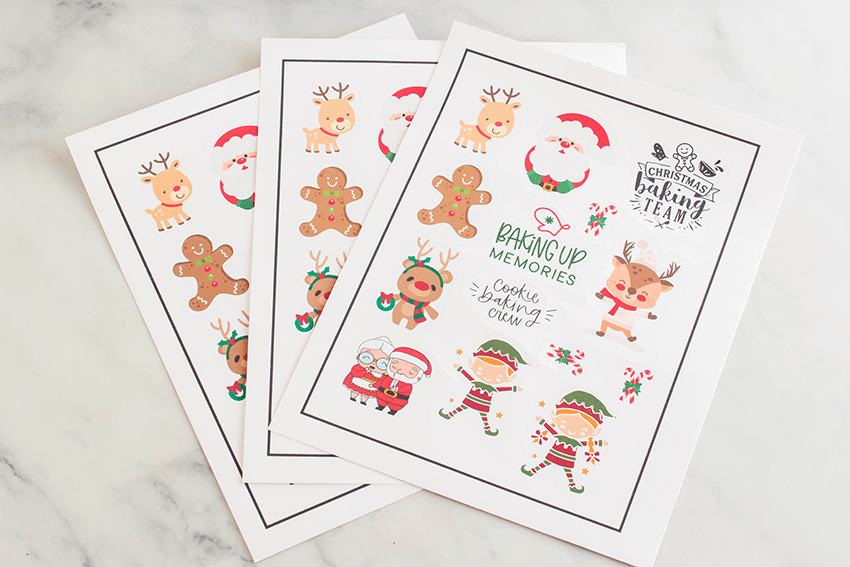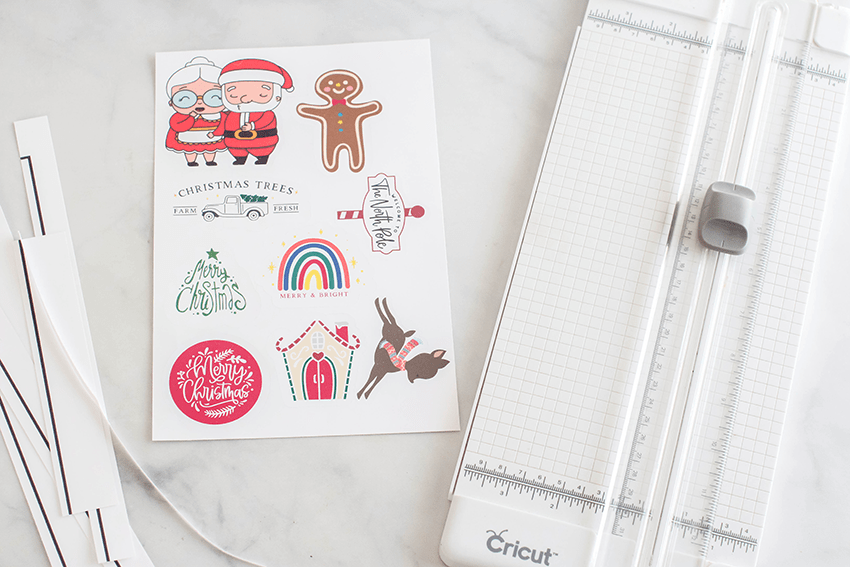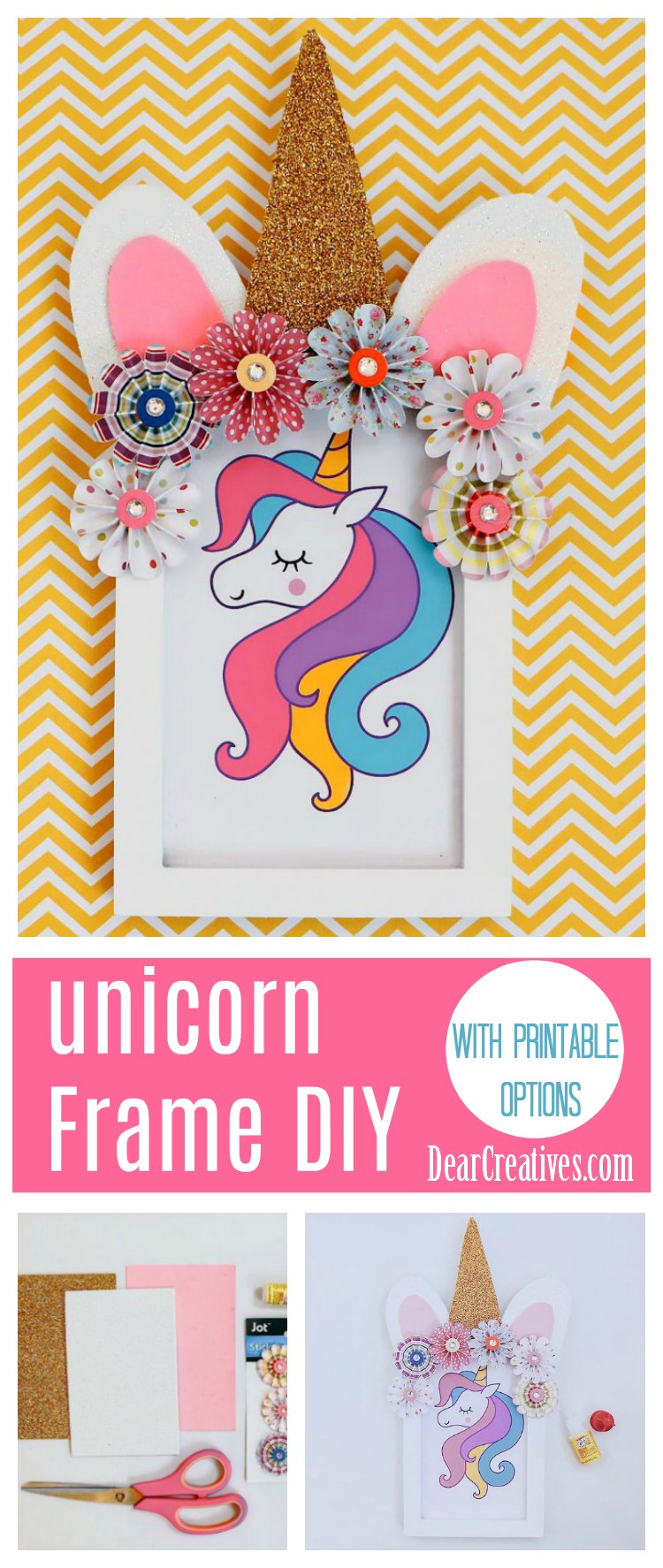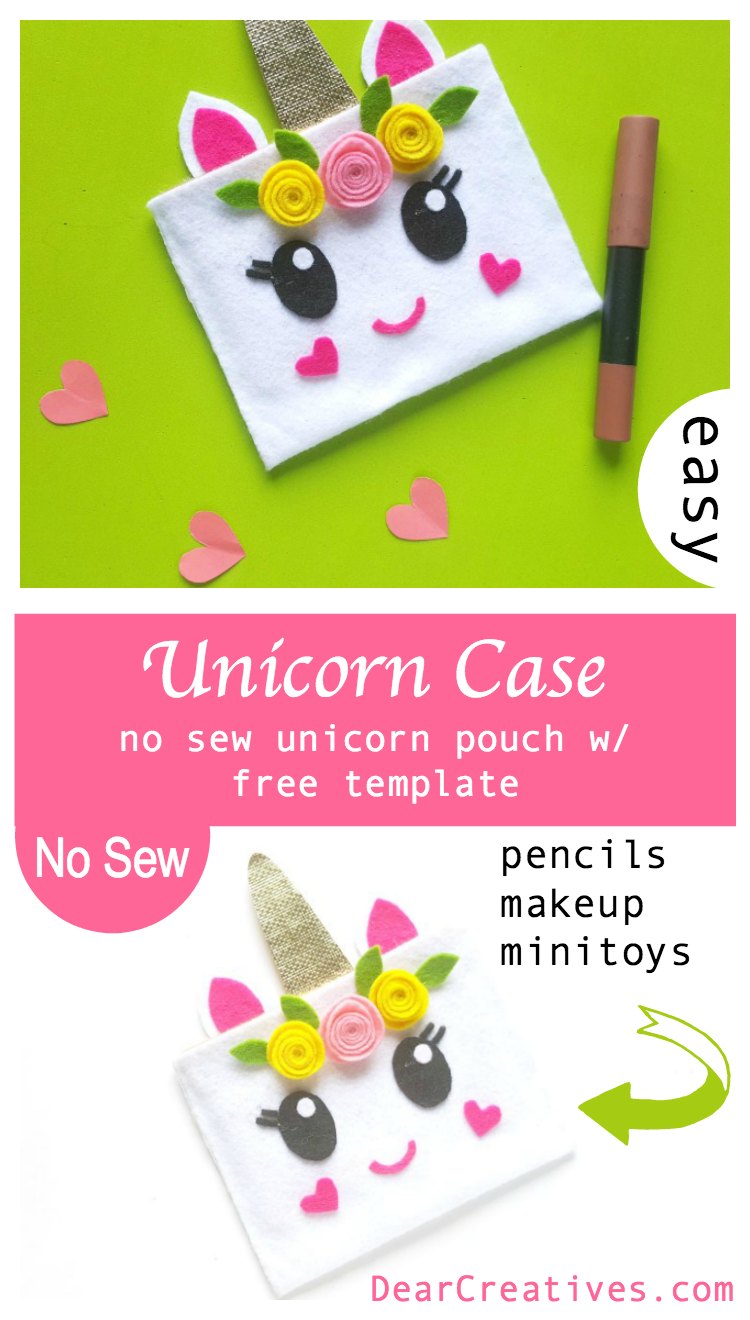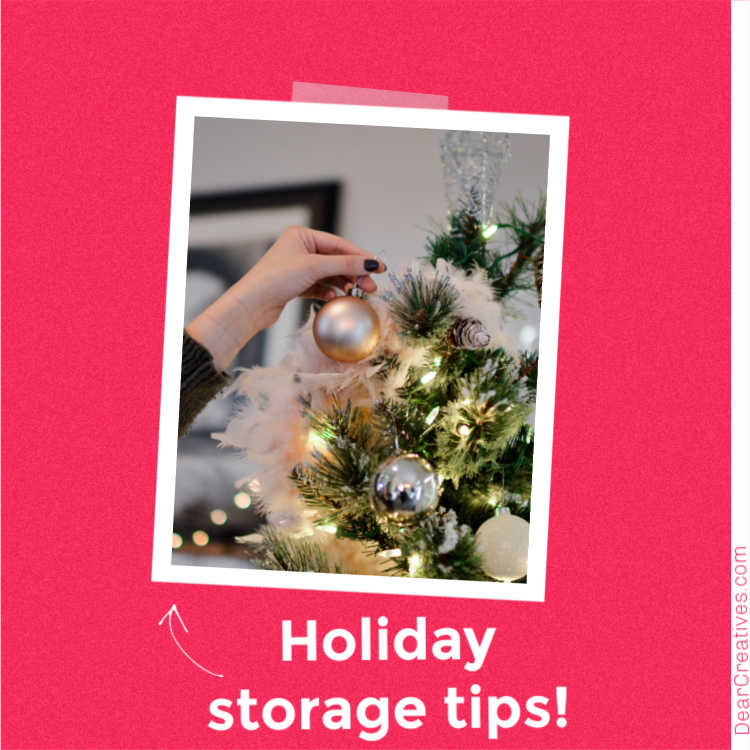How To Print And Cut Stickers On a Cricut
How To Print And Cut Stickers On a Cricut – I have been making printable stickers! Making stickers is so much fun. Have you ever tried to make Printable Stickers or Sticker Sheets?
You can make stickers for gifting, selling, adding to gifts, putting on packages, and to use for journal stickers. I made these stickers to give out during the holidays. It’s a fun and easy Cricut Crafts project or Cricut Christmas craft. Even a beginner Cricut crafter can make this project using Cricut.
How To Print And Cut Stickers On a Cricut
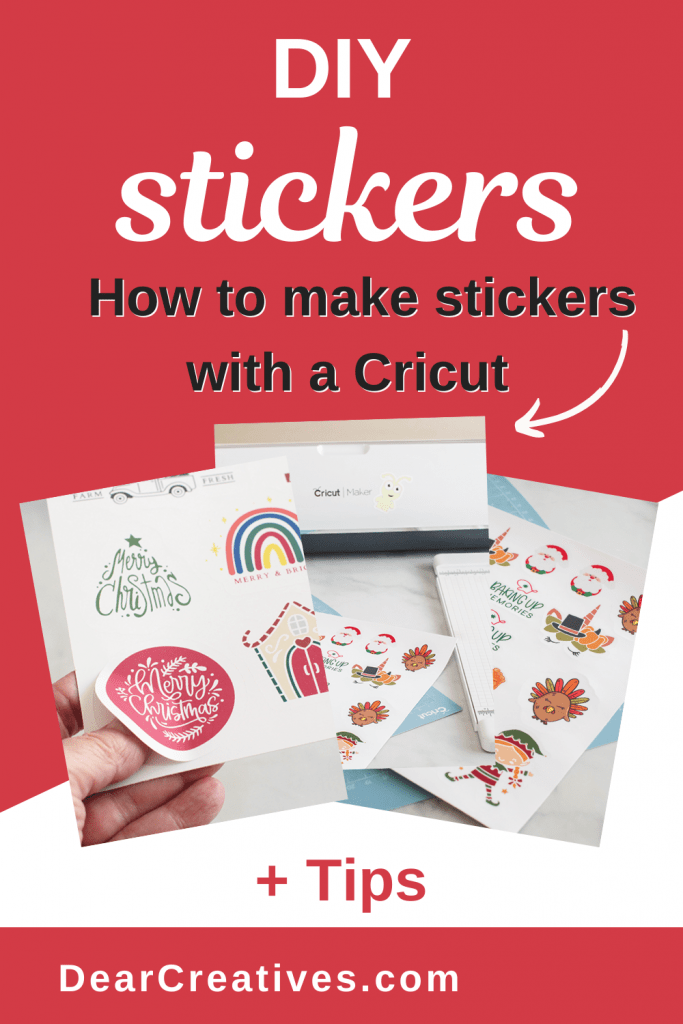
This easy Cricut Craft project will help you DIY Print and Cut Stickers with Cricut. Let’s get started! Note this is a three-step process. First, you lay out the sticker designs. (The max size is listed below). Next, print the stickers with a printer, and after have the Cricut cut around the designs to make the stickers.
Affiliate links may be included in the post. By clicking the links for qualifying purchases we earn a small commission. This is at no additional cost to you.
I didn’t think making stickers would be easy! I think it is. With a few supplies like vinyl sticker paper, using Design Space (signup is free), a Printer, and a Cricut (digital cutting machine) you can make printable stickers! The possibilities are endless! I love sending happy mail with stickers I’ve made. I think you will love making them too!
Are you looking for something else to make or craft? See all our craft ideas.
Affiliate links may be included in the post. By clicking the links for qualifying purchases we earn a small commission. This is at no additional cost to you.
Ideas For How To Use Print and Cut Stickers
The most recent printable stickers sheets that I made were sticker sheets for Christmas gifts for my grandkids. I love sending them stickers along with little gifts to let them know I love them. You can make stickers to be on sheets, to go on water bottles, for journals and to package gifts with. How will you use the stickers you make?
There are many ways to use and enjoy stickers. I remember rewarding my kids with cute stickers. Use stickers as rewards for potty training… Or you can give out stickers as a reward for being good! Or doing great with homework or as reading rewards. Now, I like using them for happy mail with my Christmas gifts.
DIY Stickers
Supplies
- Printer
- Cricut I used my Cricut Maker (You can use any Cricut)
- Cricut Mat
- Vinyl Sticker Paper
- Cricut Essentials Tools
- Cricut Paper Cutter
- Optional but, helpful is a brayer
- Sticker Designs – see below for where to find them
Where To Find Sticker Designs To Print and Cut?
- Sticker Images and Design Files -Use Cricut Designs in Design Space App, Cricut Access, or purchase files for your stickers.
- You can find design files for stickers here – (Design Space) (Cricut Access View Cricut Access Membership and plan options)
- Also, find Design Files at TheHungryJPEG.com or Grab their sticker designs and images here)
- Grab SVG and sticker files at Etsy – Print and Cut Sticker Files
- Find Free Images
Do you need a die-cutting machine? (Compare and Shop for a Cricut Cutting Machine)
Print and Cut Stickers Cricut
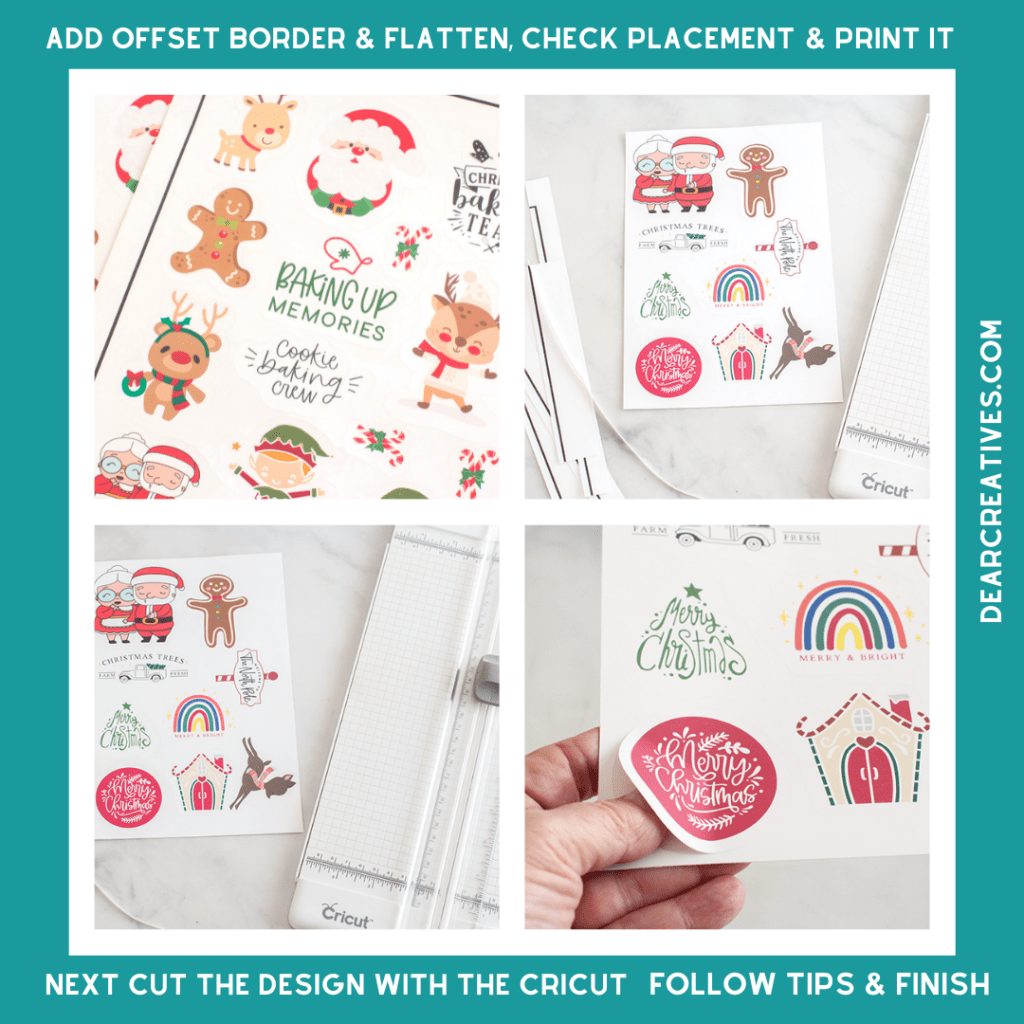
Instructions
How to make stickers and cut them with a Cricut
These are the written instructions and there is a video below that goes through the process for making print and cut stickers using the Cricut.
- First, grab design files inside of Cricut Design Space or upload them to Design Space.
- Next, arrange the files in the Design Space’s workspace.
- Note the biggest size you can make print and cut stickers on the sheet is 9.75 x 6.75 (max size of sheet). There will be a black border around the design. This is how the Cricut can read and cut the stickers after you print the stickers on vinyl sticker paper.
- For each sticker design, you upload and use you need to add an offset border. You can change the color to white (or any color). It is the sticker border for cutting out the design. Adjust sizing if needed and apply an offset.
- Highlight and flatten to make the design with offset border one layer.
- Hide contours if needed.
- Repeat the process for each sticker design.
- Next, arrange the stickers. Layout the stickers into the 9.75 x 6.75 space (or less). To do this, I pick a square, choose a color, and resize the square into the dimensions (9.75 x 6.75). Then hide the colored image, prior to cutting out the design! This ensures the layout is correct.
- Highlight the entire layout with your designs and group it.
- Save your design with a name!
- Go to make it. First, you are just previewing the design. If it looks good. Go ahead if not go back and adjust the sticker designs page.
- Adjust and save as needed.
- Go to make the design (after previewing! See step 11).
- Turn on your Cricut machine.
- Follow the prompts. First to print. Send To Printer Turn – Make sure the bleed is on! And the System Dialog button is on! (for best results).
- Choose your printer and set it to photo paper and best print (in your printer setting page popup).
- Print the design.
- Get the printed sticker sheet from the printer.
- Place it onto a Cricut Cutting mat.
- Follow the prompts to insert the cutting mat with the stickers.
- The Cricut will read all the black lines. After this process it will, the Cricut will begin to cut around the stickers.
- Unload the cut design and hit finish!
- Note-This is important! If you are cutting multiple pages be sure to clean your blade off in between cuts. Vinyl will sometimes stick to the blade.
- Cut off the black guidelines from the sticker sheet. Do this using the paper cutter or scissors.
- Or cut out the stickers individually to use on packing, gifts, as rewards, or as journal stickers!
Enjoy!
Video Tutorial For How To Make Stickers With a Cricut
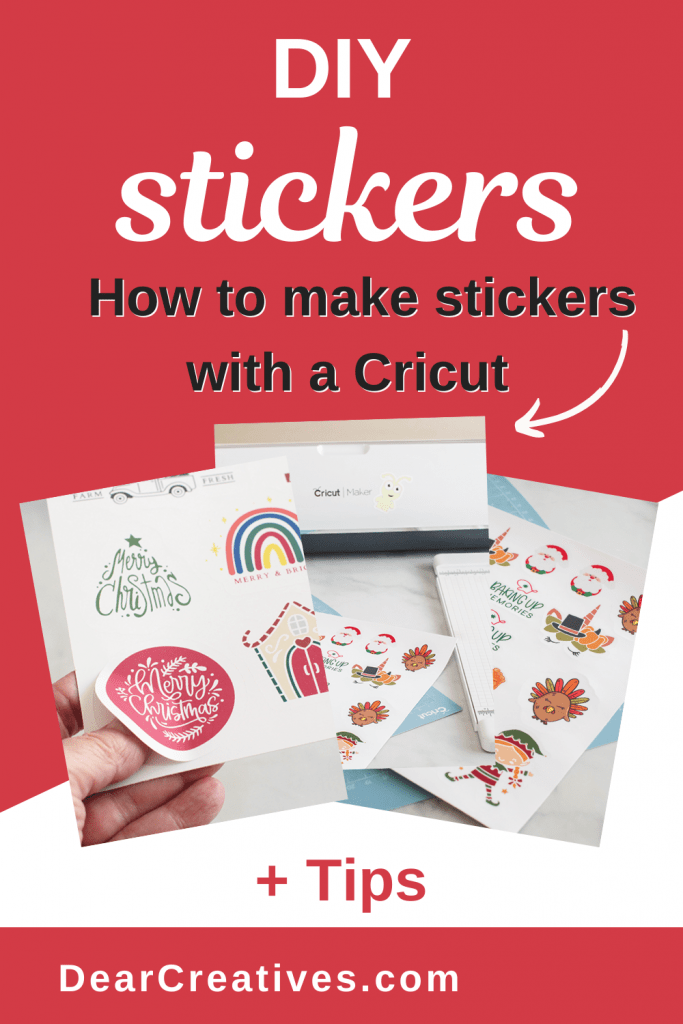
Have you ever tried to print and cut vinyl stickers?
Happy Cricut crafting and sticker making!
- New here? Be sure to Subscribe.
- Pin it for Later
- Follow us on Pinterest
- Shop our favorites on Amazon
Pin it for later!